Getting Started
Look for a “Go Live” area under Tools in your WordPress admin. It will look something like this.
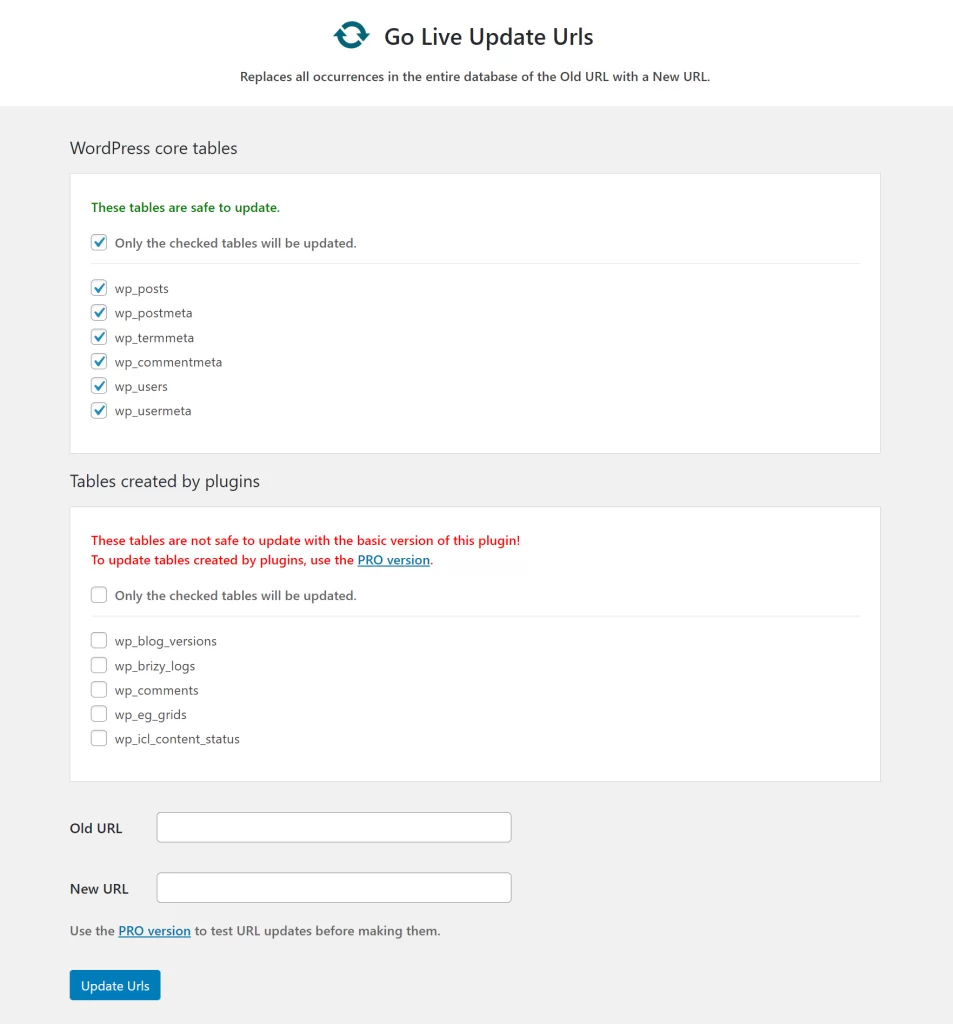
Running the Plugin
Go Live Update Urls requires no configuration to run the plugin. Simply follow these steps.
- Uncheck any tables you do not wish to update.
- Fill in the Old URL field with the URL you wish to replace.
- Fill in the New URL field with the replacement URL.
- Click the “Update Urls” button to submit the form.
Suggested Procedure for Switching a Site’s Domain
- Setup both old and new domains on your server to point to the site.
- Point your hosts file to the server so you may see the change before the rest of the world.
- You can skip this step if you prefer to point the new domain to the server prior to testing.
- Change the WordPress Address (URL) and Site Address (URL) in the WordPress General Settings.
- Run this plugin to change the domain in WordPress.
- Enter your old domain in the “Old URL” field.
- Do not include the “https://” or trailing “/”.
- Example: “old-domain.com”
- Enter your new domain in the “New URL” field.
- Do not include the “https://” or trailing “/”.
- Example: “new-domain.com”
- Click the “Update Urls” button.
- Enter your old domain in the “Old URL” field.
- Verify everything is working on your site using the new domain.
- Point to the DNS for the new domain to the server to make the site live on the new domain.
- You may skip this step if the DNS is already pointed to your server.
Full step-by-step instructions for changing a domain may be found here.
Multisite Update Process
Running the plugin from the main site on your network with all tables/sections checked will automatically update your entire install’s configurations.
If you are unsure what the Main site on your network, go to the Network Admin -> Sites page and look for the site labeled “– Main”.
To exclude the configuration of the various sites on your install you may uncheck the following tables.
- wp_blogs
- wp_site
- wp_sitemeta
- wp_blogmeta
To exclude the configuration of the various sites on your install when using the PRO version, you may uncheck the following sections.
- Network Settings
Once you have run the plugin on your Main site, you may run the plugin on each subsite to update the various content on the corresponding site.
Suggested Process For Updating a Multisite Install
- Run the plugin from the Main site on the network.
- Run the plugin for each sub site on the network.